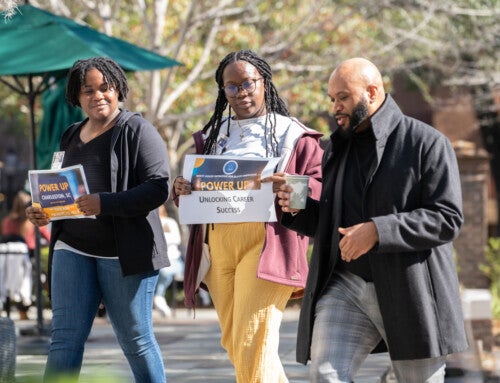You’ve put in the time and hard work to get to this moment: You’ve been accepted as a student at the College of Charleston.
As a CofC student, you’ll have countless opportunities to create, explore, connect, discover, inspire and achieve! So, make sure you complete all the necessary steps to officially become a Cougar.
Here is a check list of some of the things newly admitted students need to do to reserve their spot for the fall 2021 semester. For a full list of requirements to complete enrollment, visit GO.COFC.EDU/NextSteps.
Pay Your Deposit
- Go to MyCharleston
-
Use your CofC credentials (your CWID) as the username – without @g.cofc.edu. MyCharleston is the only site where you’ll log in with the first half of your CofC credentials, without @g.cofc.edu.
-
- Select the MyAccounts tab, scroll to the bottom and click the link that says Log onto eBill account. (Click on the button to Open my eBill Account.)
- In the new pop-up window, select Deposits at the top, then select the term you’ll be entering CofC.
- In the drop-down menu, select the incoming student deposit. (The system will prompt you to submit the $400 tuition deposit. This officially confirms your spot in the entering class.)
* You may also mail a check to Treasurer’s Office, College of Charleston, Charleston, SC 29424. Please include your CWID and indicate your start term on the memo line.
Complete Your Housing Application
Go to MyCharleston and choose the MyHousing/Dining button in the top right corner. Pay the $50 housing application fee and proceed to the housing application. Learn more about housing options and review the housing contract and addendum (which you’ll sign during the application process). The housing application fee and housing application opened Feb. 1, 2021. Complete an application for campus housing no later than May 1 to be guaranteed on-campus housing.
Submit Transfer Credits
Submit all official final college transcripts (including dual credit coursework taken in high school). Transfer credit evaluations will be finished no later than your orientation. You must submit transcripts directly from the school of record one of three ways (we cannot accept documents sent from students/parents):
- Secure transmission server (eScript, SCOIR National Student Clearing House, Naviance or Docufide)
- Email to: [email protected]
- Mail to :
College of Charleston
Office of Admissions
66 George Street
Charleston, S.C. 29424-0001.
Official college transcripts are required by the drop/add date of your first semester, or a registration hold will be placed.
Submit Your Final High School Transcripts
Submit your official final high school transcript, verifying your graduation from high school. You must submit transcripts directly from the school of record in one of three ways (we cannot accept documents sent from students/parents):
- Secure transmission server (eScript, SCOIR, Parchment, Naviance or Common App)
- Email to: [email protected]
- Mail to:
College of Charleston
Office of Admissions
66 George Street
Charleston, S.C. 29424-0001
NOTE: This step does not apply to transfer students.
Finalize Your Financial Aid
Students are encouraged to apply for federal assistance. If you have not already done so, you should file the Free Application for Federal Student Aid (FAFSA). The priority deadline to apply for the fall semester is March 1. Applications submitted after June 1 for the fall semester or November 15 for the spring semester will be processed; however, aid may not be available by the first day of classes.
If you graduated from a high school in South Carolina, were a South Carolina resident at the time of high school graduation, and wish to be considered for state scholarships, we’ll need your official final high school transcript. Your transcript must be sent from your school directly.
Complete Your Immunization Forms
As of January 2019, new incoming students who are not in compliance with the College of Charleston immunization policy will have a registration hold placed on their account that prevents them from registering for classes at orientation. View the steps for Uploading Immunization Records.