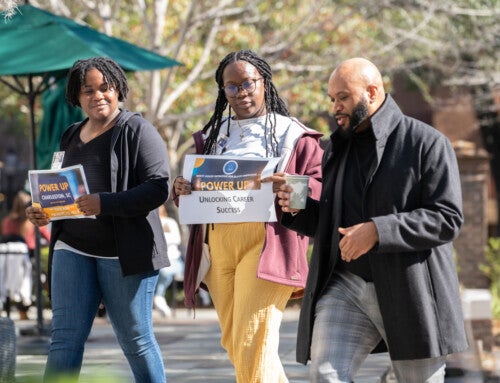The College of Charleston recently introduced the Everbridge emergency communication system as a tool to help fight the spread of COVID-19 and to keep the campus community informed. Students, faculty and staff have been using the Everbridge smart phone app since August to conduct daily wellness checks, COVID-19 symptom checks and to self-report positive COVID-19 test results.
Today, the College is announcing that it will expand its use of Everbridge and begin using it to issue Cougar Alerts to the campus community as well as to parents, neighbors, visitors and others who elect to receive these notifications.
RELATED: Learn how CofC is using Everbridge to help fight the spread of the coronavirus on campus.
Cougar Alerts are emergency notifications sent to members of the campus community via email, phone and text message to provide important information, instructions and updates about emergencies occurring on or near campus.
The College is switching to Everbridge from LiveSafe. Use of the LiveSafe app for Cougar Alerts will be discontinued by the end of 2020.
For Students, Faculty and Staff
College of Charleston students, faculty and staff will be automatically enrolled in the new Cougar Alert system and do not need to take any additional steps to continue receiving Cougar Alerts. Students, faculty and staff who wish to make changes to their contact information can find out how to do so in the FAQ section below.
Students, faculty and staff can also receive Cougar Alerts through the Everbridge app. The free Everbridge app can be downloaded by searching for “Everbridge” in the Apple App Store or on Google Play. Be sure to download the orange Everbridge app.
Cougar Alert Display Information
When you receive an emergency message from the College of Charleston Cougar Alert System, the return e-mail address will be displayed as College of Charleston, and text message will be displayed as 898-61 (campus members may want to add that as a contact) and the phone number display will be as 843.805.5507.
For CofC Parents, Neighbors and Visitors
Parents, visitors, prospective students, community members, downtown businesses and others who wish to receive Cougar Alerts can opt-in to receive notifications by texting the word cougaralert to 333111. Message and data rates may apply.
Opt-in users can also receive Cougar Alerts by email. To receive alerts by email, reply to the Everbridge confirmation text with your email address.
Types of Alerts
Cougar Alert – Cougar Alerts are reserved for major emergencies or life-threatening situations occurring on or near campus. Types of emergencies that warrant the issuance of a Cougar Alert include active shooter, assault and homicide.
Campus Advisory – Campus Advisories are intended to provide information about events or ongoing issues occurring on campus that warrant notification of the campus community but that do not pose an immediate danger to health and safety. Examples include case updates on ongoing public health matters (e.g., mumps, COVID-19), facilities-related issues affecting large numbers of people (e.g., parking garage problems), isolated gas leaks and fire alarms and other incidents that do not rise to the level of a Cougar Alert.
Community Advisory – Community Advisories should be issued for major incidents, crimes or public safety issues occurring off-campus on the lower downtown peninsula where many members of our campus live, work and recreate. Examples of incidents that may warrant a Community Advisory include flooding, major structure fires, major gas leaks, hostage situations, shootings, widespread street closures due to large scale events and significant traffic delays that may impact access to or departure from campus.
Timely Warning Notices (Clery) – A notification that is sent via campus email in response to crimes that pose a serious or continuing threat to students and/or employees, pursuant to the federal Jeanne Clery Act.
Cougar Alerts Testing Dates
The College of Charleston will be testing the Cougar Alert emergency notification system at the following times:
10 a.m., Tuesday. Oct. 20, 2020
4 p.m., Tuesday. Oct. 20, 2020
10 a.m., Wednesday, Oct. 21, 2020
4 p.m., Wednesday, Oct. 21, 2020
The test will require that you confirm receipt of the Cougar Alert.
These tests are intended to measure the platform’s effectiveness and to identify any technical issues. The test will also help to determine if your correct contact information is on record.
Cougar Alert FAQ
Do I have to sign up to receive the Cougar Alerts?
If you are a College of Charleston student, faculty or staff member, you will automatically be enrolled. You will receive Cougar Alerts via text message, phone call and through your College of Charleston email address. If you have the Everbridge app, you will also receive alerts in the app.
Can Parents, families, visitors and others receive Cougar Alerts?
Yes, non-CofC students and employees can subscribe to Cougar Alerts by texting the word cougaralert to 333111. You will automatically receive Cougar Alerts via text message. To also receive the alerts by email, reply to the confirmation text with your email address.
What if I do not receive a Cougar Alert?
If you do not receive Cougar Alerts during the tests of the Cougar Alert system, check your contact information to make sure that the College of Charleston has the correct information on file (see below).
How do I make sure that my contact information is correct?
You can check your contact information and/or make changes to your information by logging into your MyCharleston account.
- Log on to MyCharleston.
- Students click on the Academic Services tab and faculty/staff click on the Employee tab.
- Click on the Banner Self-Service link.
- Click on the Personal Information link.
- Click on “Update this Phone Number” and/or “Update E-mail Addresses” link.
- Follow the instructions on making the necessary change.
- If you want to add parents to this list, please include the parent’s contact information on the “parents” section of the dropdown tab.
- Hit the submit button to make the changes.
How do I download the Everbridge App?
Search for the Everbridge app through the App Store or Google Play.
There are a couple of Everbridge apps. Please make sure that you download the app with the orange Everbridge logo.
- Open the app after it is downloaded to your phone.
- You will be asked if you would like Everbridge to send you notifications. Select your option.
- Click on the button to find your organization. Type “College of Charleston” into the search box and select it when it appears in the search box.
- You will then be asked to sign into Microsoft 365 using your College of Charleston username and password.
- Once you have input your username and password, you will receive a verification code via text or through the Authenticator app.
- Enter the verification code and click verify.
- The Everbridge app will open and display your profile settings. Click done
- A safety notification will appear. Click OK to configure your account.
- Click OK on the next notification to confirm your location.
- Enter your mobile phone number and verify your country. Press done.
- The app is now ready to use. All notifications and incidents will appear in the “feed” portion of the Everbridge app. Your feed may be empty until a notification or incident is activated.
Can I prioritize how I want to receive Cougar Alert emergency notifications in the Everbridge app?
- Click on the three lines on the top left of your Everbridge feed page.
- Click the “Profile” button.
- Click on your name in the box.
- Click on “Manage My Profile.”
- Under the “My Profile” heading, you will see your contact information. To make changes, click the edit button on the right.
- Near the bottom of the page is a section called “Here’s how to contact me.”
- Use the red arrows to move your preferred mode of contact up or down on the priority list.
- Select “Save” at the bottom to complete your changes.
Who do I call if I am having technical issues with Everbridge?
For technical support on the Everbridge platform, please contact the IT Service Desk at 843.953.3375 or [email protected].
I previously downloaded the LiveSafe app to receive Cougar Alerts. Do I need to keep the LiveSafe app?
No. The College is phasing out the LiveSafe app by the end of 2020. You will receive periodic alerts through the LiveSafe app reminding you to transition to the Everbridge app or to opt-in to receive Cougar Alerts via text message.