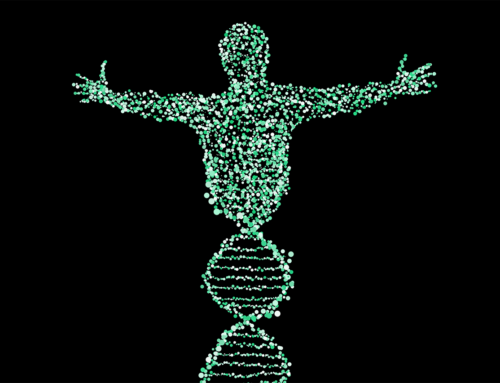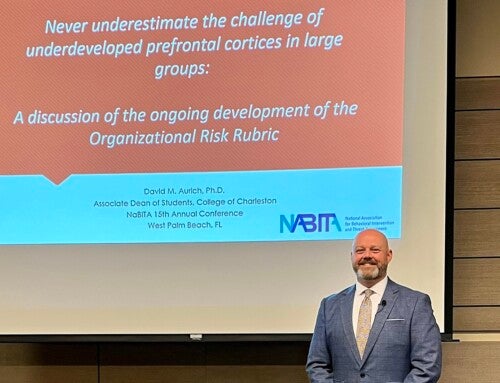We are fast becoming One here at the College of Charleston.
Driven by new storage limitations on both Google Workspace and the College’s Wharfside servers, the Division of Information Technology (IT) has launched two new initiatives to move institutional files and data to Microsoft OneDrive.
Google Workspace to OneDrive
A policy change to Google Workspace for Education institutions means that storage on Google Drive, Shared Drives, Gmail and Google Photos will soon be limited. To accommodate those limitations, IT encourages Google Workspace users start moving files from CofC Google Workspace applications to their CofC OneDrive. Here’s what faculty and staff need to do:
- Check their CofC Google Workspace drive storage.
- Delete any unnecessary files from Google Drive, Shared Drives, Gmail and Google Photos.
- Begin moving files to OneDrive, which offers up to 1TB of data storage.
 Wharfside to OneDrive
Wharfside to OneDrive
With the College reducing the use of on-premise file servers for everyday file-storage needs, all files stored on the network server Wharfside, aka the “U Drive,” will need to be migrated to OneDrive. Here’s what faculty and staff should do:
- Windows Users: Use the SharePoint Migration Assistant to move files to OneDrive.
- Mac Users: Follow the instructions detailed in the IT Knowledge Base article, Migrate Files From Wharfside to OneDrive.
- All Users: After file migration, delete all files from their user folder on the Wharfside server.
- Lastly, submit the Wharfside Deprovision Confirmation form to confirm you are ready for your Wharfside folder to be deprovisioned.
Additional guidance and information is found in the IT Knowledge Base, including the articles, Get Started with OneDrive and Why Use Cloud Storage?. For technical questions about moving data to OneDrive, contact the IT Service desk by chat, email or phone at 843.953.3375, or submit a ticket online.