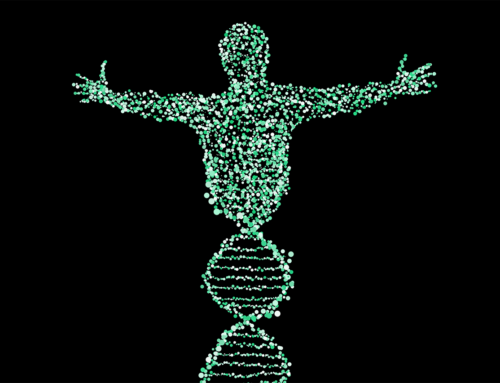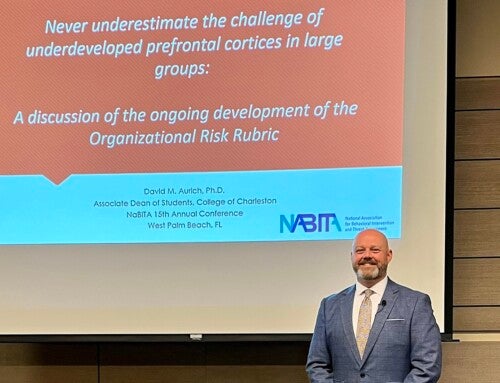College of Charleston employees who provide electronic receipt consent may access and print their W-2 Wage and Tax Statement and their 1095-C Employer-Provided Health Insurance Offer and Coverage Statement directly from MyCharleston.
Employees who have not provided electronic receipt consent and wish to may do so at any time and then access their 1095-C form immediately through MyCharleston. To provide electronic consent for tax forms, follow these instructions.
To access and print tax forms:
- Log into MyCharleston
- Select the Employee tab
- Click on Banner Self-Service
- Click on Employee
- Click on Tax Forms
- Click on the tax form of choice (W-2 and/or 1095-C)
- Set Tax Year to 2020
- Click on Display
- Once form displays, scroll down and click the Printable 1095-C/Printable W-2 button. Please note that clicking this button only displays a print-formatted version of the form. Employees must still use their web browser to print this form (usually by clicking Print from the File menu). Depending on the web browser defaults, it may be necessary to change the print options to ensure the entire form W-2 is printed. The recommended browser settings are:
- Internet Explorer on Windows, set all margins to .5
- Netscape on Windows, set left and right margins to .2
- Mozilla/Firefox on Windows, set left and right margins to .2
- Safari on Macintosh, set left and right margins to .2
Employees who do not provide electronic receipt consent should have received printed hard copy forms in the mail at their local/mailing address on record, which may be verified and updated under “Personal Information” in MyCharleston (follow steps 1–3 above).
For more information regarding the 1095-C requirements, visit the IRS website. For more information about W-2s, check out the Office of Budgeting and Payroll Services’ Explanation of 2020 W-2 and 2020 W-2 Instructions.